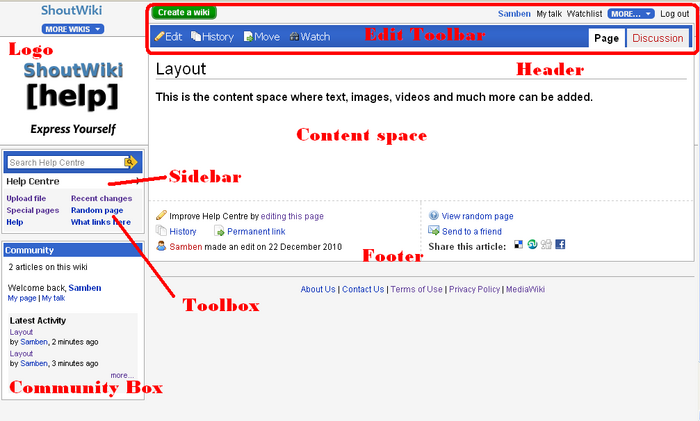Help:Customizing Monaco
Note: The Wiki Creation Wizard is currently offline while we fix some bugs with it.
Please check back soon!
All ShoutWiki wikis can now have the Monaco skin, see this announcement. You can also add the Monaco skin to your wiki in 10 minutes (Detailed instructions) (Discussion and questions)
| TALK | MOVING | MOVED | CLOSED | HELP | ATTACKS | DOI | WHY |
If you are interested in customizing your wiki's skin beyond the standard template, this is place to begin. Most aspects of a wikis skin can be adjusted, including the layout and colors. To get started, its good to familiarize yourself with the different sections of wiki skin.
| Customizing Monaco | |||||||||||||||||||||||||||||||
|---|---|---|---|---|---|---|---|---|---|---|---|---|---|---|---|---|---|---|---|---|---|---|---|---|---|---|---|---|---|---|---|
| |||||||||||||||||||||||||||||||
Getting Started[edit source]
This guide will help you customize your wiki be editing MediaWiki:Monaco.css.
Editing the "color1", "color2", "accent" and "neutral" classes (as described on the header page) is the best way to start any customization.
Changing the default skin[edit source]
Important: Edits to MediaWiki:Monaco.css will not show up until the site default is switched to Monaco Custom.
You must have administrator rights to change the site default skin.
The default can be switched by going to:
- Special:Preferences >>
- Skin Tab >>
- At the bottom of the Skin page is the "Admin Options" section, "Set the default theme for this wiki" >>
- Save.
Test edits[edit source]
If you are an admin wanting to customize your Monaco skin and do not want your edits to show live, either:
- Set your skin to Monaco Sapphire and edit Special:Mypage/monaco.css (
User:Username/monaco.css). - Or, edit MediaWiki:Monaco.css and view pages using Article_name?useskin=monaco&usetheme=custom (e.g. http://help.wikia.com/Help:Customizing_Monaco?useskin=monaco&usetheme=custom)
- Leave the site default on a preset Monaco theme until the custom theme is ready to go live.
See also Testing the Customizations below.
Testing the Customizations[edit source]
To test your customizations before deploying the changes to all users as the default, use the useskin and usetheme CGI parameters in your URL to access your wiki. For example, the customized Monaco theme on the WoWWiki may be accessed regardless of your preferred skin and theme selection or the default skin and theme using the following URL:
http://www.wowwiki.com/index.php?title=Main_Page&useskin=monaco&usetheme=custom
Customizing the Article Area[edit source]
To change the background color of the main article area:[1]
#page {
background-color: red;
}
Colors[edit source]
Almost all areas on the wiki skin can have color added or modified to create a style that is appropriate for your wiki community and topic. These modifications draw on preset colors, and can be paired as you see fit. This process can lead to simple, as well as complex, skin improvements. To get started, visit our color customization page.
[edit source]
The header is adjustable, and you can learn how to do this on the customizing layouts page here. My Home, the header for user pages, can also be adjusted to fit your wiki's colors and style.
Sidebar[edit source]
The sidebar navigation, links, widgets and search box can be modified to improve the way your wiki is used and navigated. The steps to make these changes can be found on the sidebar customization page.
See also[edit source]
Basic information[edit source]
General Monaco information[edit source]
- ↑ Before this was #wikia_page see http://simpsons.shoutwiki.com/wiki/MediaWiki:Monaco.css as an example.